Note: Email Copy is only available under the following conditions:
- is set to Database.
- For remote hosts, the sentbox and receivedbox are configured.
- For local users hosts, the archive sentbox and receivedbox are configured.
- is unchecked (off).
For one or more send or receive transfers, when Email Copy... is selected, the following dialog will be displayed.
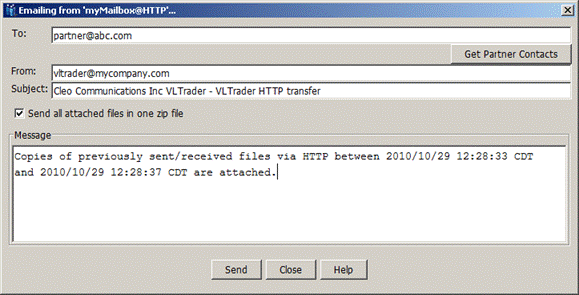
Complete the following information on the screen:
- In the To: field enter the email address of your trading partner. If the associated host is associated with a Trading Partner (see Managing Trading Partners) and the Trading Partner has Technical contacts, then a Get Partner Contacts button will be displayed. Selecting this button will fill the To: field with all the associated Technical contacts. Multiple valid email addresses may be specified, separated by colons, semi-colons, or commas.
- The From: field's default value is taken from the 'System Administrator Email Address' defined in the Other tab of Configure System Options. If this field contains multiple email addresses, only the first address is used. See System.
- Update the Subject: field as needed. It defaults to a string consisting of the license owner, product, and transport.
- Choose the Send all attached files in one zip file option if you wish to compress the size of the data emailed or if your trading partner's email client has difficulty receiving your files due to certain file extensions.
- Update the Message area as needed. It defaults to a descriptive message identifying the transport and time-date range.
- After entering the needed information, click Send. The selected files will be located within the sentbox/receivedbox, optionally zipped into an archive, and then emailed. After the email has been successfully sent, you a dialog indicating success is displayed.
If there were any warnings or errors that were identified during emailing, you will receive notification of this as well.